🪄 Workflow Export
Exporting Workflows from Jira Cloud
The Export page allows you to download one or multiple workflows from your Jira Cloud instance using the Workflow Wizard app.
How To
1. Navigate to the Export Page
The Workflow Wizard is an app for Jira Cloud. To access it:
- Go to the Apps section in the Jira Cloud sidebar.
- Select Workflow Wizard, and then navigate to the Workflow Export page in the sidebar.
2. Select Workflows
On the Workflow Export page, you can view a list of all workflows in a sortable table. To select workflows for export:
- Select Individually: Check the boxes in the Select column for one or multiple workflows.
- Select All on the Page: Use the "Select all workflows" checkbox below the table to select every workflow currently displayed.
If your Jira instance has many workflows, the table will be paginated. The "Select all workflows" checkbox applies only to the current page.
3. Search and Filter
Use the tools above the table to narrow down the list of workflows:
- Search Bar: Type in the search bar to find workflows by name. The table will filter to show only workflows whose names contain the entered term.
- Active Workflows Filter: Check the "Show active workflows only" box to display only active workflows.
If the search bar is left empty, all workflows are displayed alphabetically by default.
4. Export the Workflows
Once you have selected the desired workflows:
- Click the Export button in the bottom-right corner of the page.
- The selected workflows will be downloaded as a single JSON file.
This JSON file can then be imported into another Jira Cloud instance using the Workflow Wizard.
By following these steps, you can quickly and efficiently export workflows from your Jira Cloud instance.
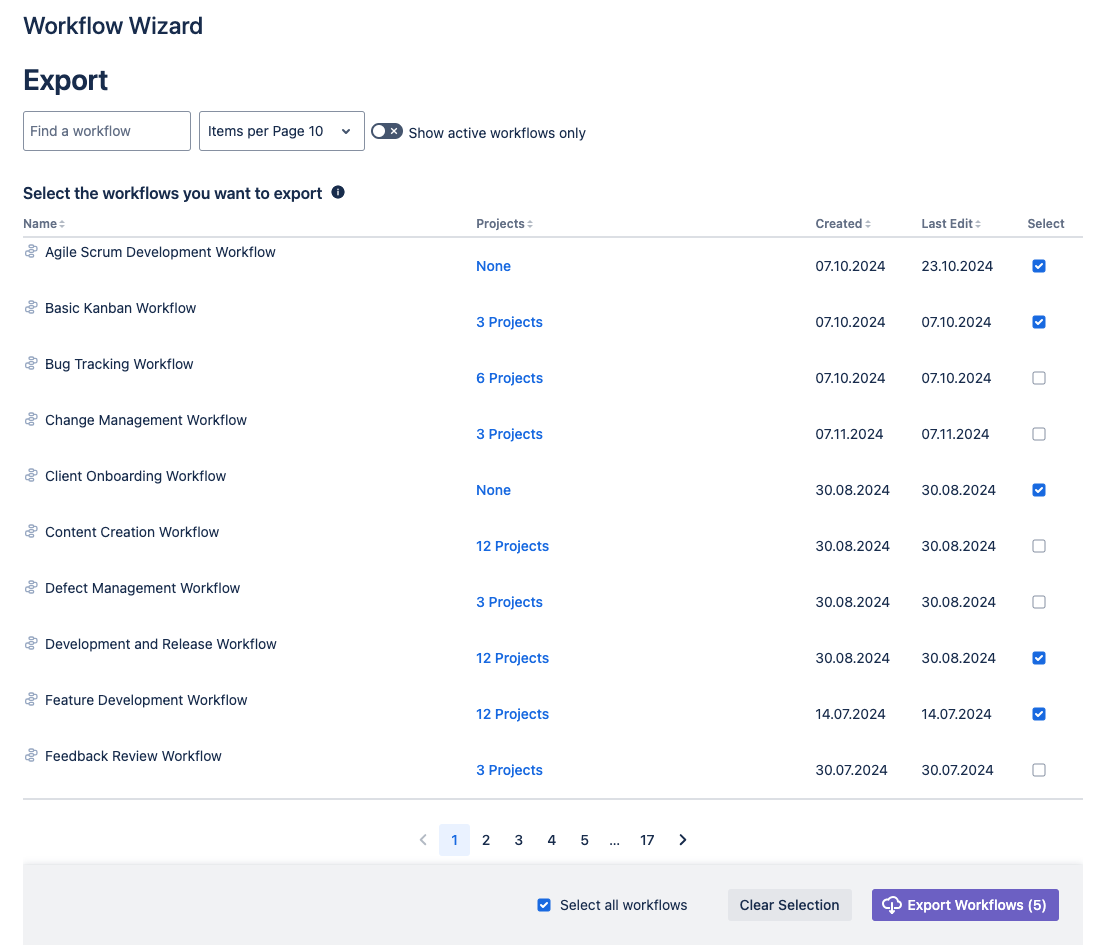
Due to technical limitations only a maximum of 20 workflows can be exported at once. If you select more than 20 a warning will appear.